Visualize selected data with SQLFlow REST API in Job mode
Gudu SQLFlow is an analysis software for analyzing SQL statements and discovering data lineage relationships. It is often used with metadata management tools and is a basic tool for enterprise data governance. Check this introduction blog if you don’t know much about Gudu SQLFlow.
Gudu SQLFlow can analyze your SQL data and generate report in different formats, including Json, XML, CSV and image(PNG/JPEG). Gudu SQLFlow provides you different choices to visualize your data, SQLFlow REST API is one of the most commonly used features. Your data analysis result will be generated and returned from SQLFlow server by sending standard parameterized RESTFul Api request.
In this article, we will show you how to create SQLFlow Job and visualize the selected data with SQLFlow REST API.
Let’s say from database, we have got the following DDL:
CREATE VIEW vsal
AS
SELECT a.deptno "Department",
a.num_emp / b.total_count "Employees",
a.sal_sum / b.total_sal "Salary"
FROM (SELECT deptno,
Count() num_emp,
SUM(sal) sal_sum
FROM scott.emp
WHERE city = 'NYC'
GROUP BY deptno) a,
(SELECT Count() total_count,
SUM(sal) total_sal
FROM scott.emp
WHERE city = 'NYC') b
;
INSERT ALL
WHEN ottl < 100000 THEN
INTO small_orders
VALUES(oid, ottl, sid, cid)
WHEN ottl > 100000 and ottl < 200000 THEN
INTO medium_orders
VALUES(oid, ottl, sid, cid)
WHEN ottl > 200000 THEN
into large_orders
VALUES(oid, ottl, sid, cid)
WHEN ottl > 290000 THEN
INTO special_orders
SELECT o.order_id oid, o.customer_id cid, o.order_total ottl,
o.sales_rep_id sid, c.credit_limit cl, c.cust_email cem
FROM orders o, customers c
WHERE o.customer_id = c.customer_id;
create table scott.dept(
deptno number(2,0),
dname varchar2(14),
loc varchar2(13),
constraint pk_dept primary key (deptno)
);
create table scott.emp(
empno number(4,0),
ename varchar2(10),
job varchar2(9),
mgr number(4,0),
hiredate date,
sal number(7,2),
comm number(7,2),
deptno number(2,0),
constraint pk_emp primary key (empno),
constraint fk_deptno foreign key (deptno) references dept (deptno)
);The API Endpoints
The related SQLFlow Api to visualize selected data is:
/sqlflow/generation/sqlflow/selectedgraph/imageThe selectedgraph/image will take the session Id as the input and it generates the data lineage image based on the given sessionId. Therefore, before invoking the above api to get the selected data, we have to firstly call a SQLFlow endpoint to analyze the database/SQL file/ SQL text so that we can select data and get the session Id.
Create SQLFlow Job
The following endpoint is to create a SQLFlow:
/sqlflow/job/submitUserJob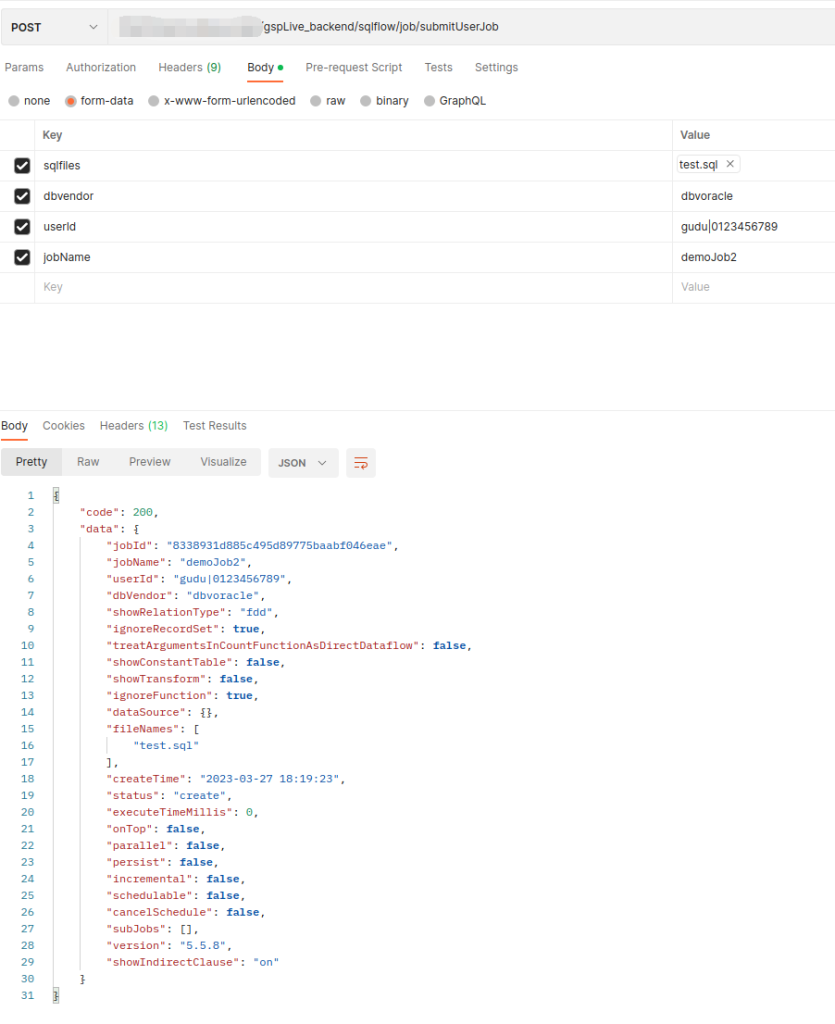
Hint: SQLFlow On-Premise is used in the above capture, hence token is not required and only userId is given in param. Please refer to this document to check how to get the userid and the token.
Wait few seconds and If we check our job list, we should have this demoJob2 in our job success list. You can verify that ethiter go to the SQLFlow interface or use another SQLFlow REST API /sqlflow/job/displayUserJobsSummary.
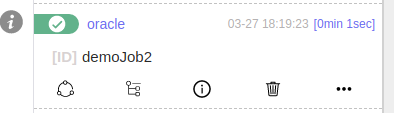
Great! After checking the SQLFlow web, we have confirmed the SQLFlow Job is succeeded.
Retrieve Data Session
Now we have our Job created and we need select our data now. To do that, invoke:
/sqlflow/job/displayUserJobGraphGive the Job Id as the input and in the response of the above API, we will have the sessionId:
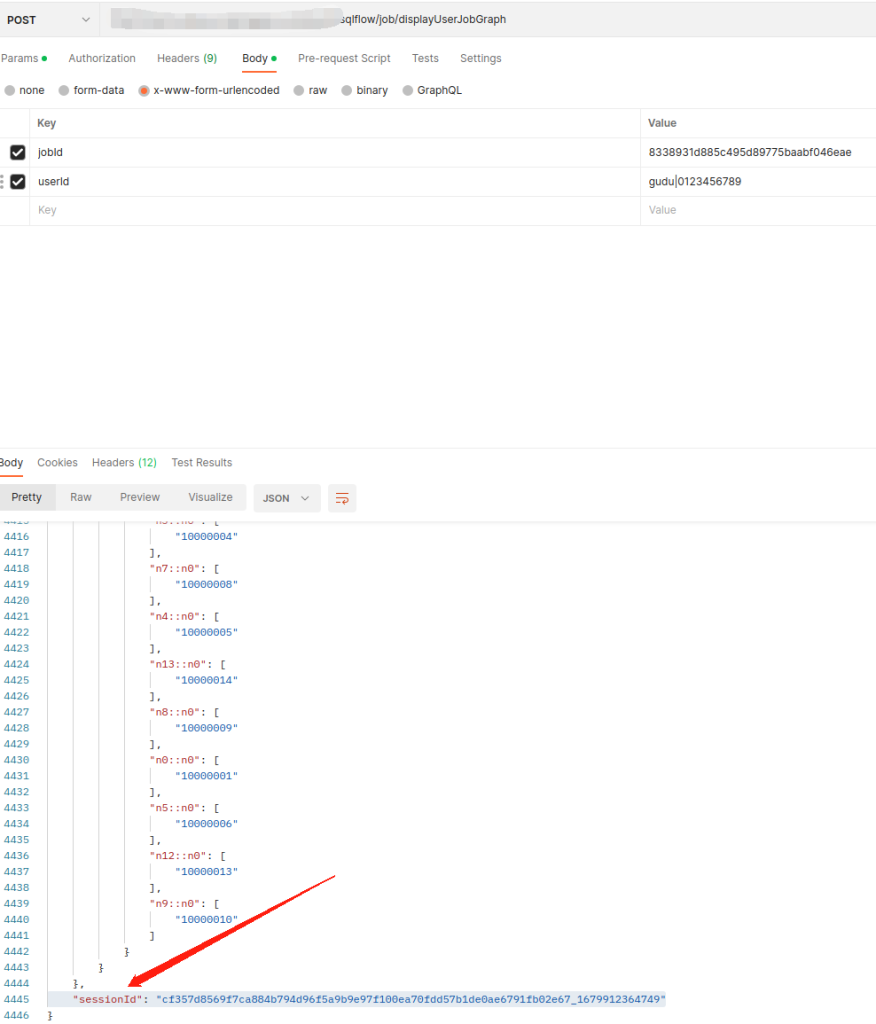
Visualize Selected Data
With the sessionId, now we can invoke /sqlflow/generation/sqlflow/selectedgraph/image to generate the selected data element.
Let’s say we want retrieve data lineage related to table orders:
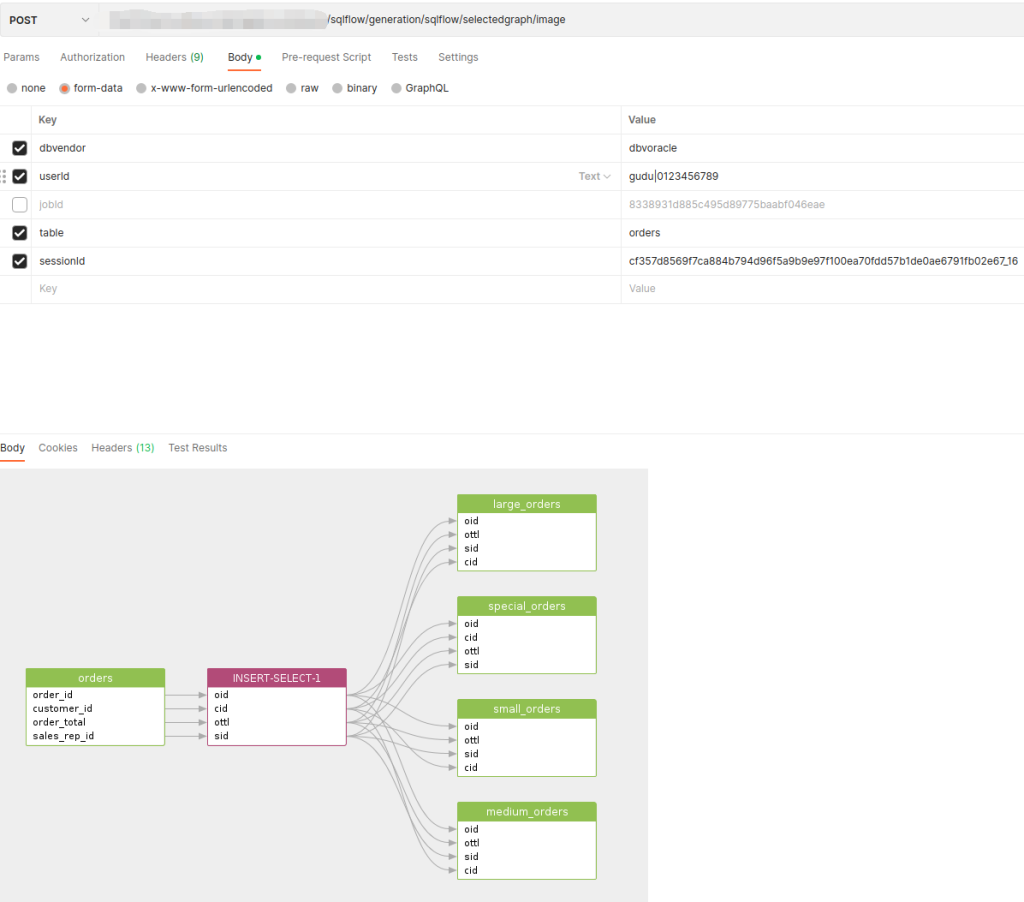
Simple give the table name that we want in the request and the data lineage image will be returned. In this example we are not giving the previous job id that we created, you can give that Id if you prefer to use the Job settings when you created the SQLFlow Job for the generated image.
We can also give other filters to select different data such as column, schema etc…
Check this doc to get all available parameters for the endpoint.
Online Web Tool
You can get more information about SQLFlow with the online demo. The online web tool uses SQLFlow API to generate the result. You can also build your own web tool with the help of SQLFlow REST API. Check this fantastic data visualization tool today!

